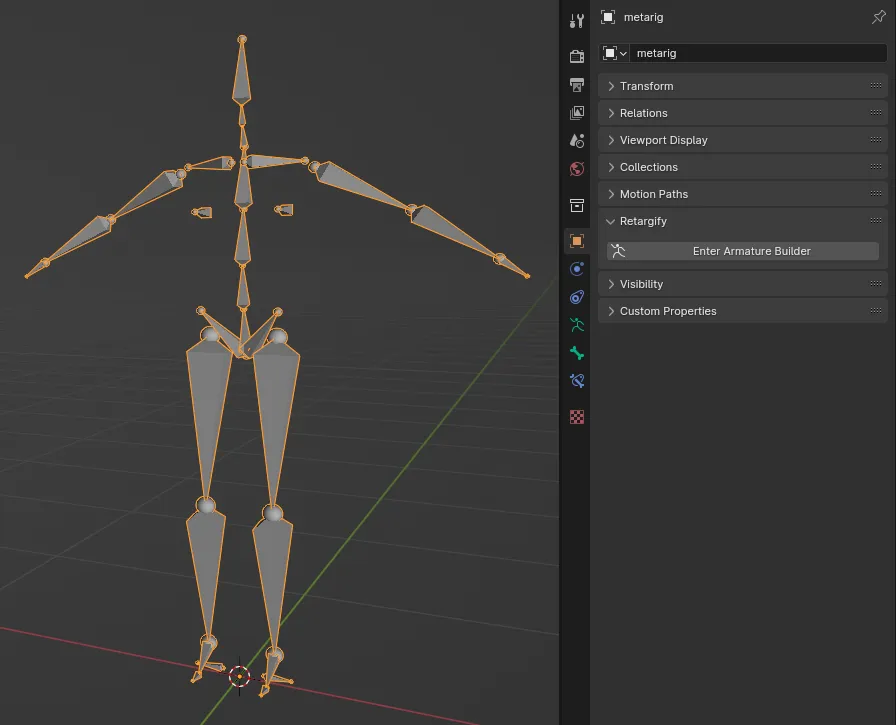Getting Started
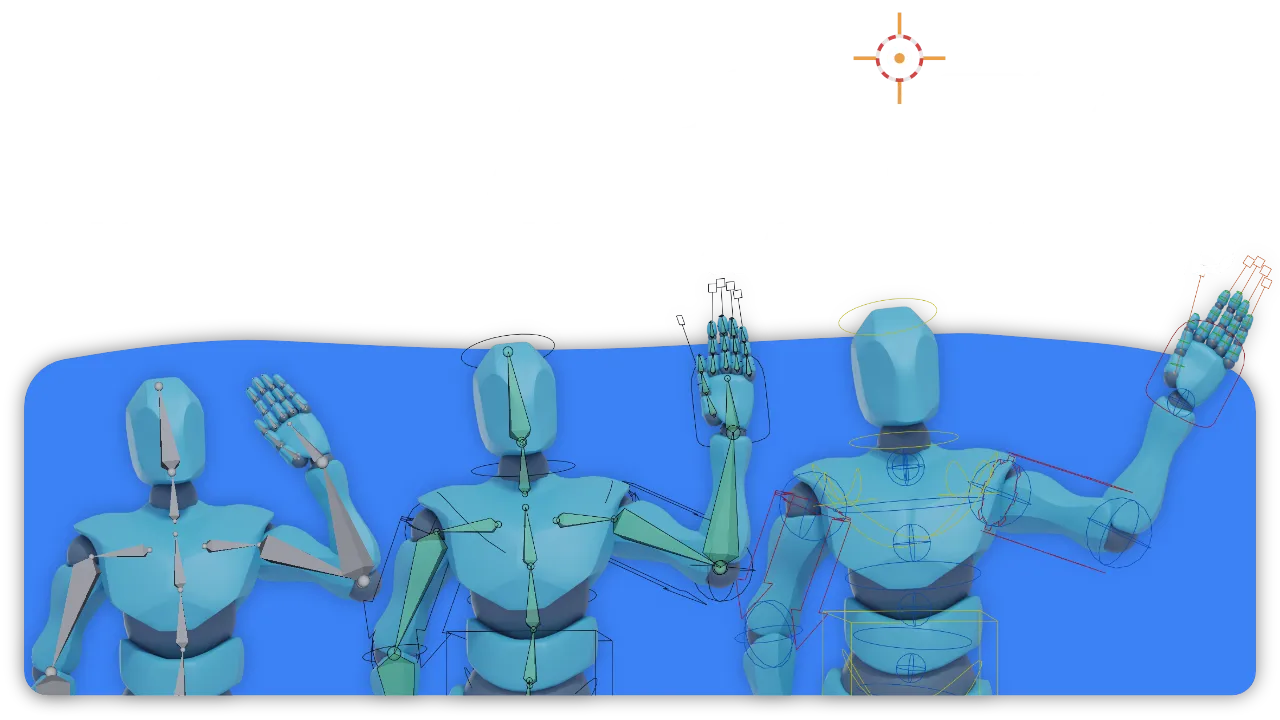
Introduction
Retargify works on top of Rigify, adding many features and Quality-of-Life tweaks while retaining its core functionality. Its most drastic change is turning Rigify into a non-destructive rig generator, creating a separate controller rig, and automatically attaching the exportable armature (Labeled as base armature) through constraints.
This method allows for high flexibility when animating, and full compatibility when exporting animations to other software, without breaking previous animations, and with no extra effort to the user.
Retargify keeps Rigify’s modularity, meaning it is not limited to humanoid characters. Any armature can be turned into a fully functional controller rig.
Blender Support
Retargify is supported in the latest version of Blender (4.2 at the time of writing) as well as all currently active LTS versions. The plugin is designed to be forward and backward compatible, ensuring rigs always stay usable or require a simple update at worst.
Other data such as bone collection presets are always compatible regardless of the version used to create them.
Installation
There are two methods to install the plugin.
Make sure to enable Rigify before installing Retargify.
Blender 4.2’s Extension System
This method is the recomended option, as it allows for updates within Blender itself so you can always have the latest version of Retargify.
- Go to Edit > Preferences > Get Extensions.
- Click on “Repositories”, on the + sign, and add a remote repository.
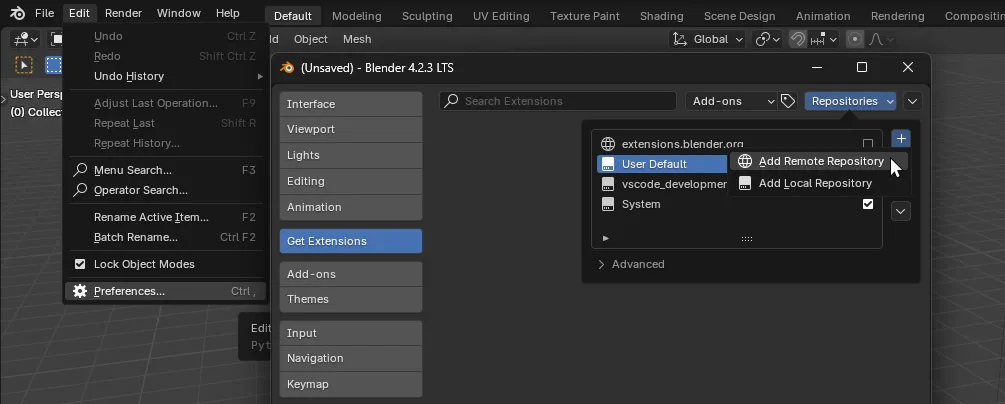
- Paste the following URL: https://extensions.retargify.com
- Toggle “Requires Access Token”
- Insert your license key (provided upon purchase) and hit Create
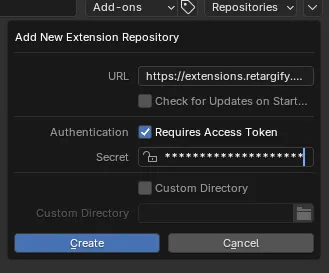
- Now you’ll find Retargify in the extensions list. Install it and you’re done!
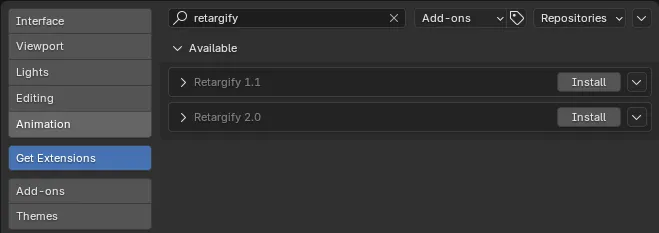
Use the search bar if the extension doesn’t show up immediately.
If you still can’t find the plugin, make sure to double check the URL and the license key. If it still doesn’t work, contact us at contact@retargify.com.
Legacy Blender Addon
With Retargify’s zip file, the plugin is installed like any other plugin.
- Make sure the downloaded file remains zipped.
- Go to Edit > Preferences > Addons.
- Click on the dropdown icon at the top right corner.
- Click “Install from Disk…”
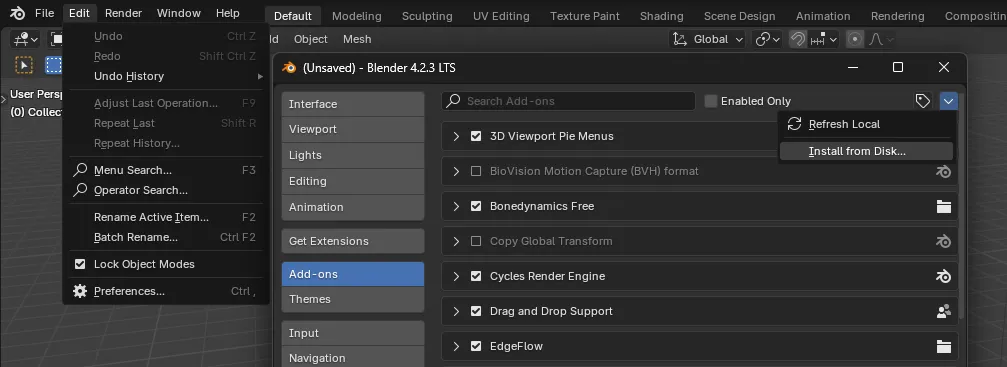
- Select the zipped plugin.
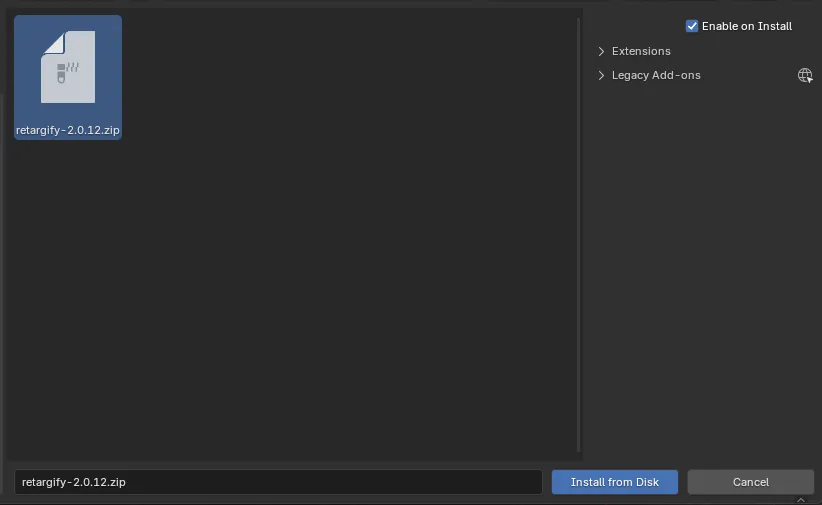
- The plugin should automatically be enabled.
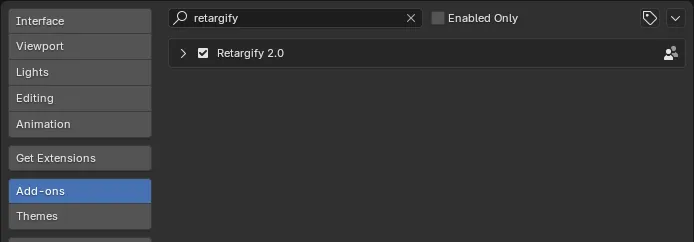
Where to Find it
After having installed the plugin, you can find the main panel in Properties (The right panel) > Object Properties > Retargify
While selecting an armature, click on “Enter Armature Builder” to enter the Armature Builder mode.